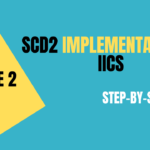Informatica Intelligent Cloud Services (IICS) Secure Agent is a lightweight, self-upgrading program that runs all tasks and enables secure connectivity between your cloud applications and on-premises data. In this guide, we’ll walk you through the step-by-step process to install, configure, and manage the IICS Secure Agent.
Step 1: Install the Secure Agent
To begin, you’ll need to run the installer for the Secure Agent. This process will be done in console mode. Navigate to the directory where the installer file is located and execute the following command:
./file_name.bin -i consoleReplace file_name.bin with the actual name of the installer file.
Step 2: Navigate to the Agent Core Directory
Once the installation is complete, navigate to the agentcore directory to access the necessary scripts for managing the Secure Agent.
cd infaagent/apps/agentcoreStep 3: Check the Secure Agent Status
Before starting or configuring the agent, it is essential to check its current status to ensure everything is in order. Use the following command to get the agent’s status:
./consoleAgentManager.sh getstatusThis command will provide you with the current status of the Secure Agent, letting you know if it is running, stopped, or in any other state.
Step 4: Start the Secure Agent
If the Secure Agent is not already running, you can start it using the following command:
./infaagent startupThis command will initiate the Secure Agent and prepare it for configuration.
Step 5: Configure and Register the Secure Agent
Next, you’ll need to configure and register the Secure Agent with the IICS platform. You’ll do this by providing your username and the corresponding token. Execute the following command, replacing username and token with your actual credentials:
./consoleAgentManager.sh configureToken username tokenThis step is crucial as it links your Secure Agent to your IICS account, allowing it to perform tasks and access necessary data.
Step 6: Shut Down the Secure Agent
Finally, if you need to shut down the Secure Agent for maintenance or other reasons, you can do so with the following command:
./infaagent shutdownThis command will safely stop the Secure Agent.
Conclusion
Installing and configuring the IICS Secure Agent is a straightforward process if you follow these steps. With your Secure Agent up and running, you’re ready to start integrating your cloud services with on-premises data securely. Ensure to keep your token and other credentials safe and avoid unnecessary restarts of the Secure Agent to maintain uninterrupted service.